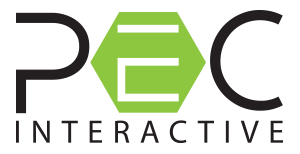Adding Video Vignettes to Sight Selector Products
Sight Selector™ Practice Edition:
Transfer the downloaded video files onto your hard drive. Then, with your Windows Start button, select Programs, and then Sight Selector Practice Edition, then Add Videos. Next, click on Add a Video from your hard drive. Browse your hard drive to find the Vignettes and click on the one you want to add and click Open. Repeat for each one you want to add. Save your additions. These programs now appear in your External Videos category. You can then create playlists using both the educational programs and the Video Vignettes.
Sight Selector™ for iPad®:
Transfer the video files into your iTunes “Movies” library. Then sync your device to your iTunes Account. Next, check the Movies in your Library that you want to “Apply” to your device.
You may then add your videos to a “PlayList” by clicking on the +Add Video from Library tab and select the video you want to add to your list, then click DONE. You can then save and name the list so it will now appear within the “Saved Playlist” tab.
Need Help?
Call PEC at 800.436.9126 for assistance uploading video vignettes or other videos into your Sight Selector products.